Viewing the Tasks page
NAVIGATION Tasks
SECURITY Datto EDR subscription with administrator or analyst-level platform access or Datto AV subscription with administrator or analyst-level platform access
BEFORE YOU BEGIN The type of subscription you have may define the features available to you on this page. For a comprehensive overview of features available to Datto EDR and Datto AV customers, refer to .
The Tasks page contains a journal of all prevention, management, analysis, and response actions initiated within your Datto EDR instance in the last 30 days. Included in the log details are the type of action carried out and by whom.
This article describes the page's layout and functions. For details about data retention policies in Datto EDR and Datto AV, refer to Datto EDR and Datto AV data retention policies
Overview
To access the Tasks page, perform the following steps:
-
In the top navigation menu, click the Tasks drop-down menu.
-
NOTE The drop-down menu lists all recent tasks. To clear the list, click Archive All. To cancel all pending and running tasks, click Cancel All.
-
The page will load. You'll see a list of all tasks carried out in the current instance within the last 30 calendar days, with the most recent activity displayed first.
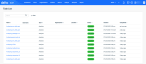
As you navigate, you'll see the following features and fields:
| Feature | Definition |
| Search |
Enter a partial or whole value to filter current view to matching records. NOTE You can use partial names and wildcards to search for text. |
| Filter |
Filter the activity log based on task type and status; refer to Task Type for definitions |
| Column header | Definition |
|
Name |
Name of the logged task. Click a task name to view its details. |
|
Username |
The username of the individual or system process that ran the task. |
|
Category to which the task belongs. For definitions, refer to Task types |
|
| Organization | The organization the task was run for. |
| Location | The location the task was run for. |
|
Status |
Indicates the current status of the task; possible values are:
|
| Started | Date and time at which the task began. |
| Completed | Duration since the task was completed (in minutes, hours, days, etc.). |
The following table provides definitions for the values that may appear in the Type column of the Task List page.
| Task types | Definition |
|---|---|
|
Analysis |
Review of file submitted for threat intelligence from a protected host; learn more about how to submit objects to our cloud-based Console and Analysis engine in the Analyze section of Leveraging the File Detail page |
| Datto AV Full Scan | Scheduled or manual full scan of an organization, location, or a specific endpoint. |
| Datto AV Quick Scan | Scheduled or manual quick scan of an organization, location, or a specific endpoint. |
| Datto EDR Scan | Scheduled or manual scan of an organization, location, or a specific endpoint. |
| Enumerate |
Discovery of protected endpoints in the environment of a particular organization or location. |
| Load | An endpoint survey file that was manually uploaded. Review Scanning an offline endpoint for further details. |
| Report | Generation of an executive threat report as described in Navigating the Reports page |
| Response |
Script deployed from your EDR platform intended to collect information or perform an action on an endpoint; for more information, refer to Leveraging collection and response extensions |




