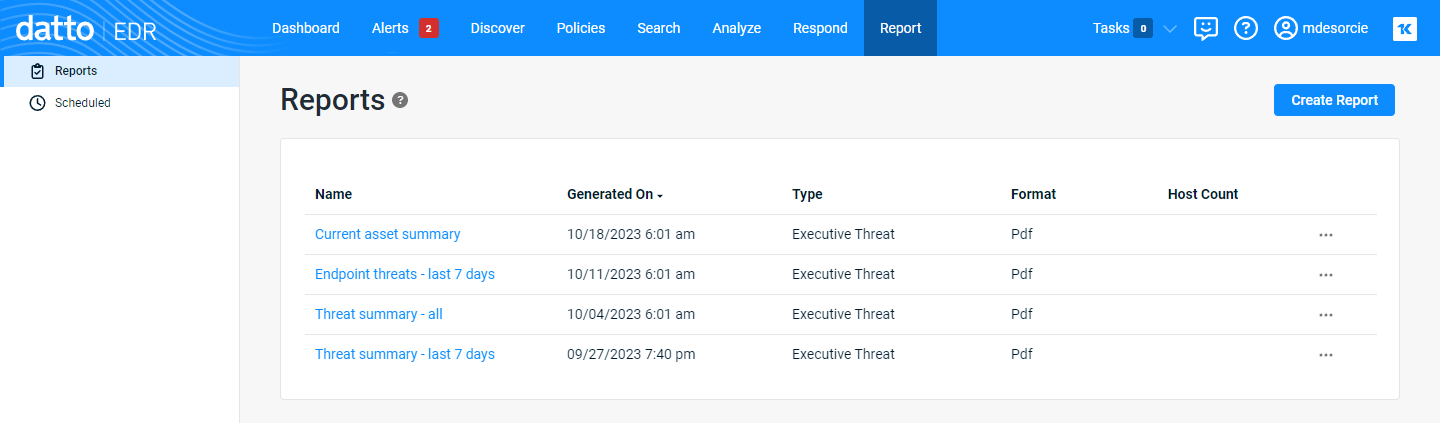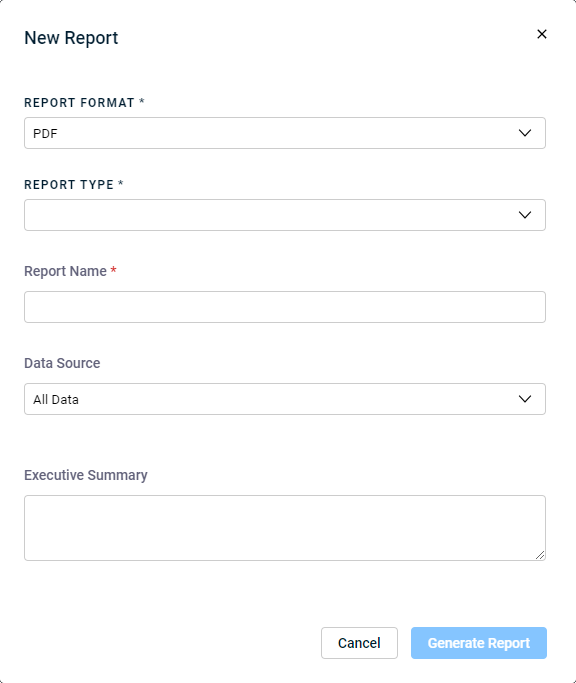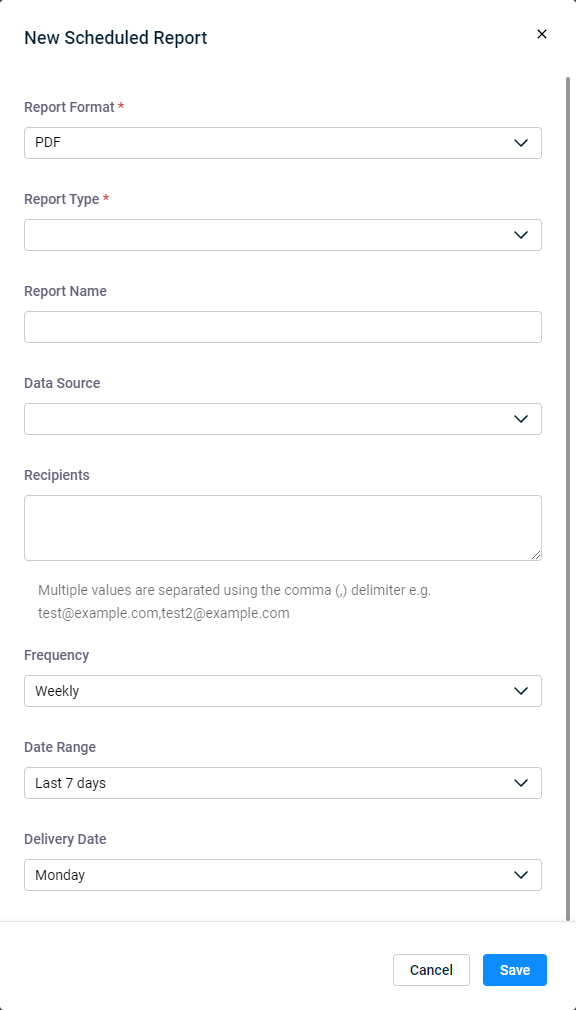Navigating the Reports page
NAVIGATION Report
PERMISSIONS Datto EDR subscription with administrator, analyst, or external analyst-level platform access
IMPORTANT Specific retention periods apply to all record types in Datto EDR and Datto AV. For more information, refer to Datto EDR and Datto AV data retention policies.
The Report page enables you to showcase, at a glance, how your platform monitors for hundreds of common vulnerabilities and attack behaviors and is continually protecting your endpoints. You can generate threat and vulnerability reports, asset inventories, and executive summaries that compile key data points about activity analyzed and opportunities to protect your environment identified by Datto EDR during the selected reporting period.
This article describes the page's layout and functions.
-
To access the Reports page, in the top navigation menu, click Report.
-
The page will load, displaying all reports generated for your instance. The Reports view is selected by default.
-
As you navigate, you'll see the following features and fields:
Reports view
| Feature | Definition |
|
Create Report |
Click to start creating an individual report; refer to Creating a one-time report |
Scheduled view
| Feature | Definition |
|
Create Scheduled Report |
Click to start creating a recurring report; refer to Creating a scheduled report |
Reports view
| Column header | Definition |
|
Process Name |
Name of the report as assigned by the user that generated it |
|
Generated On |
Date and time of the report's generation |
|
The type of report generated |
|
|
Format |
The format of the report |
|
Host Count |
Number of hosts enumerated in the report |
|
|
Actions menu; click to edit or delete the report |
Scheduled view
| Column header | Definition |
|
Process Name |
Name of the report as assigned by the user that generated it |
|
Format |
The format of the report |
|
The type of report generated |
|
|
Delivery Date |
Frequency and day of the week on which EDR will generate and deliver the report |
|
Created On |
Original date and time of this schedule's creation |
|
|
Actions menu; click to edit or delete the schedule |
Creating reports
There are two broad categories of reports that you can create from this page:
-
One-time reports, generated on demand, containing data for a fixed set of dates
-
Scheduled reports, automatically generated according to a schedule you define, containing data from a rolling time box
Select a topic to continue.
To generate a one-time report, perform the following steps:
-
Click Create Report. The New Report modal loads.
-
Select the Report Format. Currently, only PDF is available.
-
Define the Report Type. Currently, Executive Threat Report is the only selectable option.
-
Assign a Report Name. This value will appear in the Name column on the Reports page.
-
Select the Data Source. You can create reports based on all available data or per location.
-
Optionally, you can enter an Executive Summary. This text will appear as a caption in supported reports.
-
Depending on the type of report you selected, additional required fields may populate. Make any additional necessary selections.
-
You might be prompted to refresh the report data. If so, click Refresh.
-
Click Generate Report. The finished output will appear in the Reports table. Click the report name to view its details
IMPORTANT Report retention is governed by the Datto EDR and Datto AV data retention policies. Once a report has aged out, it will no longer be available to download or review.
To generate a recurring report, perform the following steps:
-
Click Create Scheduled Report. The New Scheduled Report modal loads.
-
Select the Report Format. Currently, only PDF is available.
-
Define the Report Type. Currently, Executive Threat Report is the only selectable option.
-
Assign a Report Name. This value will appear in the Name column on the Scheduled Reports page.
-
Select the Data Source. You can create reports based on all available data or per location.
-
Enter the email addresses of one or many Recipients. Separate multiple values with a comma.
-
Define the Frequency at which you'd like to receive the report. Currently, you can receive reports once a week or monthly.
-
Specify the Date Range of the report. This value represents a rolling time box covering the previous calendar period for the selected window.
-
Choose the Delivery Date (the recurring day of the week) on which Datto EDR should generate and dispatch the report
-
Click Save. The new schedule will appear in the Scheduled Report table. Click the entry's name to view its details
IMPORTANT Report retention is governed by the Datto EDR and Datto AV data retention policies. Once a report has aged out, it will no longer be available to download or review.
Good to know
This page delivers the additional functions listed below.
-
Click the Generated On or Created On headers to sort the columns by date.
-
Click the name of any report or schedule to view its details.