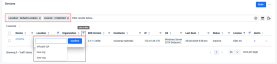Working with the Location details page
NAVIGATION Organizations > select an organization > select a location
SECURITY Datto EDR subscription with administrator or analyst-level platform access or Datto AV subscription with administrator or analyst-level platform access
BEFORE YOU BEGIN The type of subscription you have may define the features available to you on this page. For a comprehensive overview of features available to Datto EDR and Datto AV customers, refer to Datto EDR and Datto AV access control.
The Location details page lists all of the devices assigned to a specific location, their details, and the open alerts for each.
This article describes the page's layout and functions.
Overview
- In the top navigation menu, click Organizations.
- In the Organization column, click the desired organization.
- In the Locations table, click the applicable location.
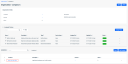
- The Location details page is displayed.
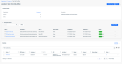
As you navigate the page, you'll see the features and fields described below.
Organizations, locations, and devices with an ![]() icon preceding their name are synced from Datto RMM. Entities with an
icon preceding their name are synced from Datto RMM. Entities with an ![]() icon preceding their name are synced from VSA 10. Special conditions apply to these entries. Learn more in our Understanding the Datto EDR + Datto RMM integration and Configuring the VSA 10 integration articles.
icon preceding their name are synced from VSA 10. Special conditions apply to these entries. Learn more in our Understanding the Datto EDR + Datto RMM integration and Configuring the VSA 10 integration articles.
| Feature | Definition |
| Download Agent |
Invokes a download menu containing the agent installers associated with the location; also provides a mechanism to copy the terminal commands for use in advanced deployment scenarios. |
| Move |
Enables you to move the current location to a different organization |
|
Ellipses menu; provides options to edit or delete the location, or upload a survey file. |
Click any organization name or device count to open a pivot report filtered to the selected item.
| Field name | Definition |
|
Organization |
Name of the associated organization. |
|
Devices |
Total number of devices assigned to the location. |
| Alerts |
The number of unacknowledged alerts open for the location. |
| Description | A brief description of the location's purpose or characteristics. |
The Assigned Policies table enables you to manage the location's assigned Ransomware Detection and Windows Defender policies. Learn more in Policy List.
| Field or feature name | Definition |
| Search | Enter a partial or whole value to filter current view to matching records. |
| Filter | Click to select a device group by which to filter assigned policies. |
|
Assign Policy |
Click to assign a policy to the location. |
| Name |
The name of the policy. |
| Description |
The extended description of the policy's purpose, functions, and any other pertinent information. |
|
The type of policy. |
|
| Device Group | The name of the device group to which the policy has been assigned. |
|
Assigned On |
The date and time at which the policy was assigned to the organization. |
|
Updated On |
The most recent date and time at which the policy was updated. |
|
Status |
Indicates whether the policy is enabled or disabled. |
|
Ellipses menu; enables you to enable, disable, or unassign the policy. |
Click any device name to open a pivot report filtered to the selected device.
Devices with an ![]() icon preceding their name are synced from Datto RMM. Learn more in our Understanding the Datto EDR + Datto RMM integration article.
icon preceding their name are synced from Datto RMM. Learn more in our Understanding the Datto EDR + Datto RMM integration article.
Agent Status definitions
The following table defines the agent statuses that may appear in the Status column of the Devices table.
| Status | Definition |
|---|---|
| Active | The agent is online and has recently checked in with the platform. |
| Inactive | The agent has not checked into the platform for more than 10 minutes. The device may be offline. |
| Stale | The agent has not checked into the platform for more than 30 days. |
| Pending Update | The agent is checking into the platform and is in the process of applying an agent update. |
| Update Failed | The agent is checking into the platform but failed to update during its recent attempt. The agent will reattempt an upgrade after 12 hours. |
| Isolated | The agent has been isolated by Datto EDR’s Host Isolation. For more details on this extension, refer to the article Leveraging collection and response extensions. |
| Disabled | The agent has attempted to download a upgrade or component beyond an acceptable threshold. Refer to the article Troubleshooting the disabled agent status for more details. |
IMPORTANT: Resolving agent activity and update issues
The following actions are recommended to resolve specific device status issues:
- Inactive or Stale: First, check if the endpoint is still online and under active management. If it is, you could run Datto EDR Force Reinstall and Upgrade [WIN] from RMM to bring the device back online. If you are not integrated with an RMM, an alternative option would be to restart the Datto EDR aka HUNTAgent locally or run a powershell script.
- Stuck in Pending Update or Update Failed state: Restart the Datto EDR aka HUNTAgent service. This should restart the attempt to update the agent. Also, you could attempt to reboot the machine.
- Disabled: In the device list within your EDR portal, for the applicable device, click the ellipses menu (
 ) in the last column and select Enable. The device will go back and attempt to update the version to the latest agent build.
) in the last column and select Enable. The device will go back and attempt to update the version to the latest agent build.
In the event you are unable to successfully resolve the issue, contact Kaseya Support. Be sure to note the status of the device and any troubleshooting you performed. Also, you can select Organizations > All Devices and for the applicable device, click the ellipses menu (![]() ) in the last column, then select Fetch Logs. This will pull all current device and debug logs into the Reports section. The logs may be helpful to support when addressing the issue.
) in the last column, then select Fetch Logs. This will pull all current device and debug logs into the Reports section. The logs may be helpful to support when addressing the issue.
Additional Resources
The following articles describe workflows that are available from this page: