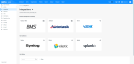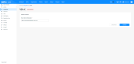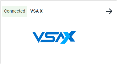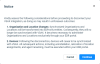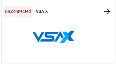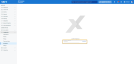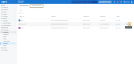Configuring the VSA 10 integration
NAVIGATION  > Admin > Integrations
> Admin > Integrations
SECURITY Datto EDR subscription with administrator-level platform access
SECURITY Administrator-level access to VSA 10
Kaseya VSA is a unified RMM solution that offers superior IT administration capabilities, including all-in-one endpoint management, automation, and protection. Datto EDR provides endpoint security by detecting and responding to advanced threats that traditional antivirus software may miss. By integrating these platforms, you'll be able to protect your managed endpoints with the full capabilities of Datto EDR's sophisticated threat intelligence and analysis, detection, and response suite, expanding your service offering and offering peace of mind to your customers.
This article describes the steps to integrate VSA 10 with your EDR instance.
Before you begin
This process will synchronize your VSA 10 organizations and locations to Datto EDR. It will also automatically allocate devices based on their VSA 10 location assignment. We recommend that you carefully review the following instructions before proceeding with integration.
Ensure that your default policies are configured appropriately. As part of the integration, Datto EDR and VSA 10 organizations and locations will be synchronized. As a result, new organizations and locations may be generated in Datto EDR. Any policy marked as default will be assigned to these new entities. To avoid potential policy conflicts, thoroughly review and adjust default policies or consider removing the default status to enable manual policy application.
Existing Datto EDR devices may be automatically reassigned to VSA 10 locations. If the VSA agent on the endpoint is associated with a synchronized location, Datto EDR will automatically assign the device to its corresponding VSA 10 location.
After completing the VSA 10 integration, we recommend reviewing previously created organizations and locations. Some entities may no longer have devices assigned due to the automated device assignment process. Audit and remove any obsolete entities to maintain a streamlined Datto EDR experience.
Procedure
Before you can start protecting your VSA 10 endpoints with Datto EDR, you'll need to authorize the integration and import all of your organizations and locations. To do so, perform the following steps:
BEFORE YOU BEGIN The VSA 10 integration requires an administrator-level user account in the instance you'd like to connect with Datto EDR. We recommend creating and leveraging a dedicated account for this purpose.
Connect to VSA 10
-
In your EDR instance, navigate to
 > Admin > Integrations. Then, click VSA X.
> Admin > Integrations. Then, click VSA X. -
On the Connect to VSA X page, input the full URL of your VSA 10 instance in the VSA X Server Hostname field.
-
Click Connect.
-
Review the advisory prompt. When you're ready to proceed, click Continue.
-
You'll be redirected to the login page of your VSA 10 instance. Log in with the credentials of the administrator user you'd like to leverage for the integration.
-
VSA 10 will prompt you to approve Datto EDR's access to your instance. Click Allow.
-
Once the initial handshake completes, you'll be returned to Datto EDR, where you'll see a
 icon next to the integration's name.
icon next to the integration's name. -
Proceed to the next section of this article to continue.
After you've completed the above steps, you'll need to deploy the Endpoint Security agent to any additional VSA 10 endpoints you'd like to protect with Datto EDR. To do so, refer to the following articles:
-
Windows devices: Deploying Datto EDR and Datto AV
-
All other devices: Deploying the Datto Endpoint Security agent
With the integration active, your VSA 10 organizations and locations will be automatically synchronized with Datto EDR . Any endpoints protected by the Endpoint Security agent will be synced as devices and assigned to their corresponding locations.
Following the initial sync, Datto EDR will continue to check in with VSA 10 every four hours and continue to replicate any new changes to organizations, locations, or devices it discovers. Additionally, the ![]() icon will precede the names of all entities synced from VSA 10.
icon will precede the names of all entities synced from VSA 10.
When disconnecting the integration, you'll need to perform the following steps in Datto EDR and VSA 10.
IMPORTANT You must complete both parts of this process. If you do not do so, you'll be unable to re-add the integration in the future.
In Datto EDR
-
In your EDR instance, navigate to
 > Admin > Integrations. Then, clickVSA X.
> Admin > Integrations. Then, clickVSA X. -
Click Disconnect.
-
Review the advisory warning. If you'd like to proceed, click Continue.
-
Datto EDR will revoke VSA 10's access permissions to your instance and deactivate the integration.
-
Verify that the Disconnected label appears next to the VSA X option on the Integrations page, as shown in the following image.
-
Proceed to the next section of this article.
In VSA 10
-
In VSA 10, navigate to Administration > API Access.
-
Input your password in the Confirm your password field. Then, click Confirm.
-
On the API Access page, click Trusted Applications.
-
Move your mouse over the Datto EDR entry in the application list. Then, click Revoke token.
-
Acknowledge the Revoke Token warning by clicking Revoke.
NOTE Revoking the integration's permissions will prevent the application from being able to access authorized resources. This process cannot be undone.
-
The Datto EDR integration will be removed from the Trusted Applications list. To re-add it in the future, repeat the steps described in the Configuring the VSA 10 integration section of this article.
Good to know
If you disconnect the VSA 10 integration, the following conditions will apply:
-
Organization and Location Changes:Organizations and locations synchronized to EDR from VSA 10 will become EDR-only entities. You'll need to administer them exclusively through your EDR portal. Upon reconnection, duplicate organizations and locations will be created.
-
Devices: Devices synced from VSA 10 will become EDR-only entities. All subsequent actions, including removal of the EDR agent, location reassignment, and device renaming must be performed from EDR portal.
-
Synced entities: All synced VSA 10 organizations, locations, and devices will have the
 logo removed.
logo removed.
Good to know
The following guidelines will help you get the most from the VSA 10 integration:
-
Synchronization of organizations, locations, and devices is one-way, from VSA 10 to EDR.
-
Locations synced from VSA 10 cannot be renamed or deleted from EDR.
-
Locations and devices created in EDR will not automatically replicate to VSA 10.
-
Only those devices with the Endpoint Security agent installed will sync from VSA 10.
-
Devices cannot be moved between locations within EDR. You must do so in VSA 10.
-
If you move a device to a new site in VSA 10, you must restart the endpoint after doing so for the new location to be reflected in EDR.
-
When you remove an endpoint in VSA 10, you must uninstall the Endpoint Security agent from the host. If the Endpoint Security agent remains on the endpoint, it will repopulate the device in your EDR portal at the next check-in event.
-
The EDR + VSA 10 integration does not automatically deduplicate or consolidate organizations, locations, or devices.
-
If you create a location in EDR that does not exist in VSA 10, and that location is subsequently also created in VSA 10, a duplicate location will appear in EDR.
-
If you install the Endpoint Security agent on an endpoint before installing the VSA 10 agent, the endpoint will not be automatically assigned to its corresponding VSA 10 location in Datto EDR until the host is rebooted.
-