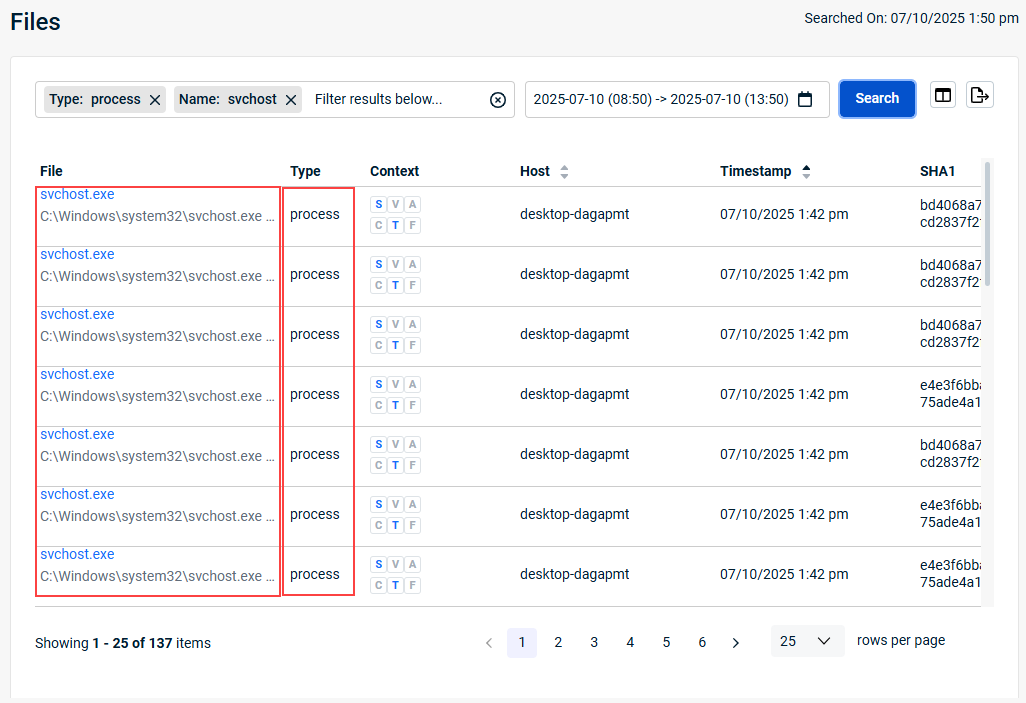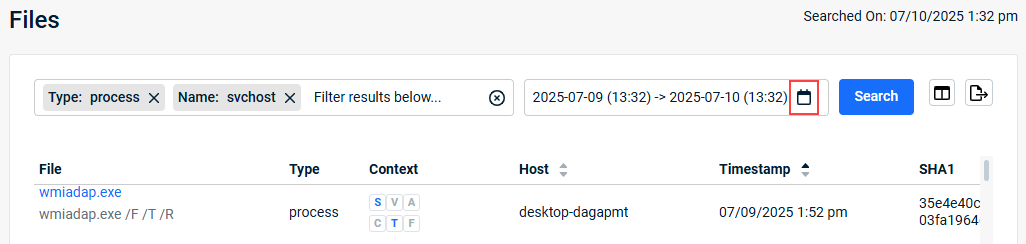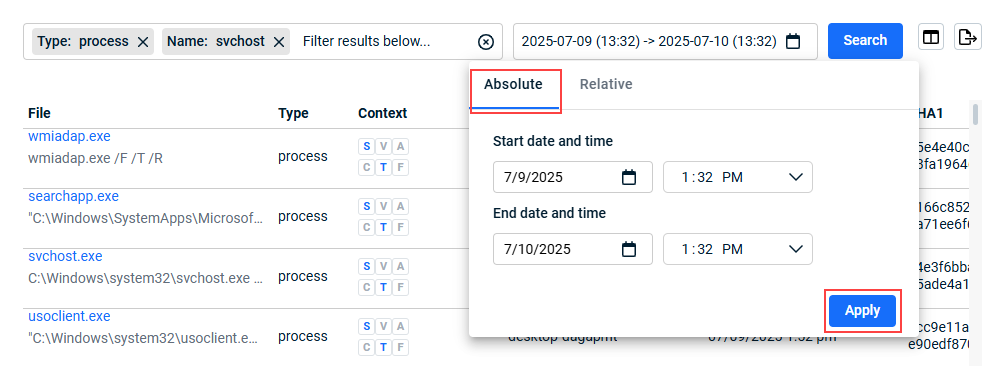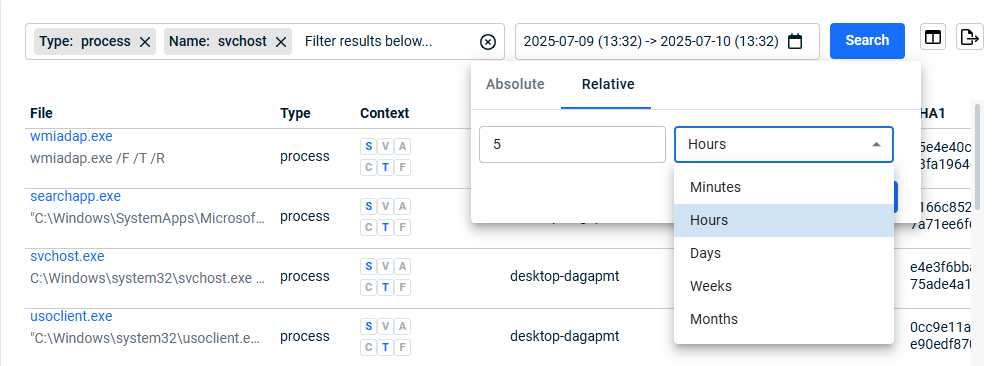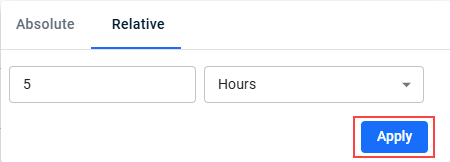Understanding the Search page
NAVIGATION Search
PERMISSIONS Datto EDR subscription with administrator, analyst, or external analyst-level platform access
IMPORTANT Specific retention periods apply to all record types in Datto EDR and Datto AV. For more information, refer to Datto EDR and Datto AV data retention policies.
The Search page enables you to filter, sort, audit, and search granular telemetry records received from protected endpoints within the last nine months.
This article describes the page's layout and functions.
Overview
-
To access the Search page, in the top navigation menu, click Search.
-
When the page loads, you'll notice that the Hosts view is selected by default, displaying a list of endpoints from which EDR has received telemetry.
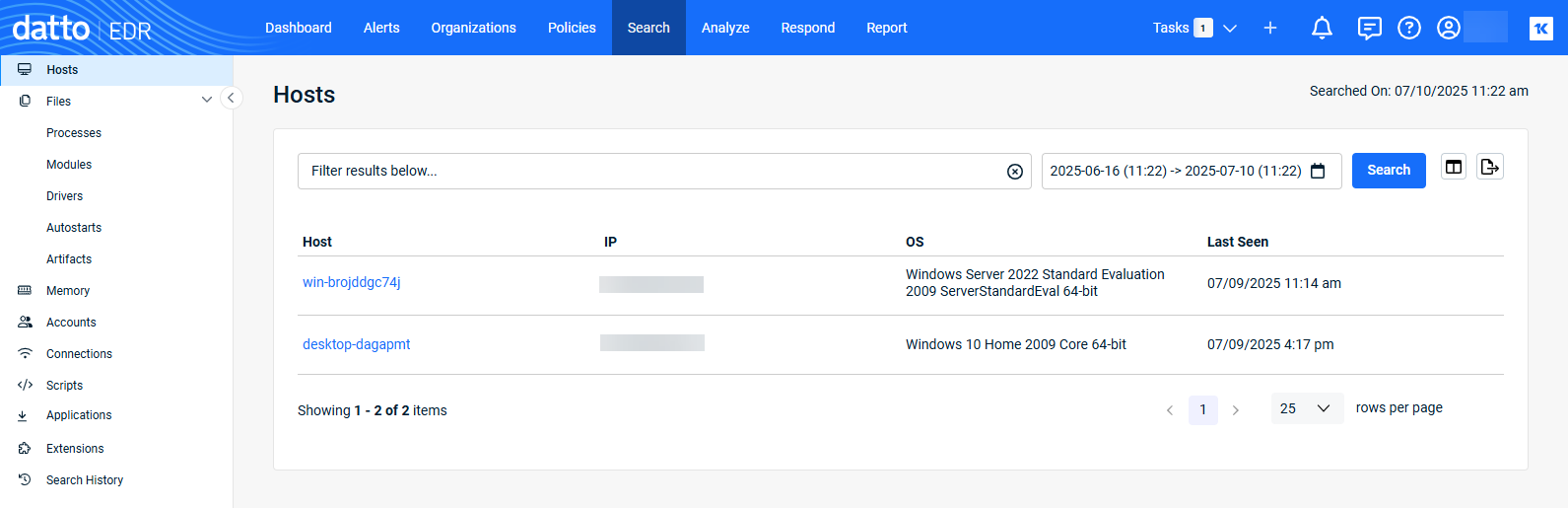
The following links are available in the page's left navigation pane. For detailed definitions of the fields that appear in each report, refer to the Page columns section of this article.
| Name | Function |
|
Hosts |
During discovery, EDR collects data on all endpoints on the network, including OS version, open ports, and remote access protocols. Enumerated here are all endpoints from which the platform has received telemetry data. |
|
Files |
This list is a consolidated index of all files discovered during on all monitored endpoints during the selected reporting period. You can click any of the options below the Files link to limit the information shown. Refer to the Files section of this article for filter definitions. |
|
Processes |
EDR captures a list of currently running programs and their metadata. The report is stacked by signature, so there are no duplicates of the same processes across different host in the list, unless their hashes are different. In that case, the processes may have different versions or potentially malicious code injected. |
|
Modules |
Appearing in this report is metadata for all libraries and all current users. It is common to see .DLL files from Windows hosts and .SO files from Linux-based hosts. |
|
Drivers |
Drivers normally run with administrator-like permissions and are digitally signed by their manufacturer to ensure authenticity. Datto EDR monitors all drivers that load on an endpoint, along with their metadata, and surfaces that information in human-readable format. |
|
Autostarts |
From this location, you can review all processes or scripts that run as soon as the operating system boots up. |
|
Artifacts |
Enumerated here are the results of a Shimcache (aka "AppCompatCache") inspection. The information returned is a list of all recently executed binaries, and if available, the corresponding executable & parse metadata. |
|
Memory |
EDR searches process (volatile) memory for anomalies similar, but not limited to, how Volatility’s MALFIND operates. Malware can also be injected into memory and run without a file from the hard disk. This information represents the findings of that scan. |
|
Accounts |
To determine if account credentials have been compromised, EDR collects data for all system and domain users and compares it against accounts with currently running malware. |
|
Connections |
EDR collects the network connections for each process with the network status of LISTENING or ESTABLISHED and reports that information here. |
|
Scripts |
To help you identify potentially malicious commands being carried out on your protected hosts, EDR collects all scripts currently executed in memory, all strings inside those scripts, and all references within those scripts, and details them on this page. |
|
Applications |
This page provides a list of all installed applications on the endpoint, including out of date or unwanted applications, along with applications that should be installed but aren’t, including antivirus software. |
|
Extensions |
From this page, you can search through the logs of an extension that executed on an endpoint. To learn more about working with extensions, refer to Leveraging collection and response extensions. |
|
Search History |
When users conduct searches within your EDR tenant, their query activity is journaled here. |
The following tables define the default information provided in each pivot report available from the page's left navigation pane. Select a topic to learn more.
| Column header | Definition |
|
Host |
Assigned hostname of the endpoint. |
|
IP |
IP address of the host. |
|
OS |
Operating system installed on the endpoint. |
| Last Seen | Last date and time that the EDR platform received telemetry from the host. |
This page presents a consolidated index of all files discovered during on all monitored endpoints during the selected reporting period.
Nested below the Files link in the left navigation pane are the filters defined in the following table. Clicking any of these links begins a file search with the selected filter pre-filled.
| Filter name | Definition |
|
Processes |
EDR captures a list of currently running programs and their metadata. The report is stacked by signature, so there are no duplicates of the same processes across different host in the list, unless their hashes are different. In that case, the processes may have different versions or potentially malicious code injected. |
|
Modules |
Appearing in this report is metadata for all libraries and all current users. It is common to see .DLL files from Windows hosts and .SO files from Linux-based hosts. |
|
Drivers |
Drivers normally run with administrator-like permissions and are digitally signed by their manufacturer to ensure authenticity. Datto EDR monitors all drivers that load on an endpoint, along with their metadata, and surfaces that information in human-readable format. |
|
Autostarts |
From this location, you can review all processes or scripts that run as soon as the operating system boots up. |
|
Artifacts |
Enumerated here are the results of a Shimcache (aka "AppCompatCache") inspection. The information returned is a list of all recently executed binaries, and if available, the corresponding executable & parse metadata. |
| Column header | Definition |
|
Injection |
Processname-sha1 over the path of the injected process; the sha1 is the hash of the application code that is injected into the named process |
|
Host |
Assigned hostname of the endpoint. |
|
Timestamp |
Last date and time that the EDR platform received telemetry from the host. |
| Column header | Definition |
|
Name |
The user account's name |
|
Domain |
The domain with which the user account is associated |
|
Privilege |
Level of operator privilege the specified user account holds on the associated endpoint |
|
Logins |
Total number of logins performed by the specified user account on the associated endpoint |
|
Host |
Assigned hostname of the endpoint. |
|
Timestamp |
Last date and time that the EDR platform received telemetry from the host. |
| Column header | Definition |
|
PID |
Unique identifier of the process at the time it ran on the host |
|
Process Name |
Filename for most file-based objects, the hash of the memory content for memory injections, and the username for accounts |
|
Local:Port |
Local IP address and port on the local host from which the connection originated |
|
Remote:Port |
Destination IP address and port on the remote host to which the connection was directed |
|
Host |
Assigned hostname of the endpoint. |
|
Timestamp |
Last date and time that the EDR platform received telemetry from the host. |
| Column header | Definition |
|
Script |
The MD5 hash of the executed script and the path of the application that invoked it; types are one of the following:
|
|
Context |
The file-based reputation of the object; for more information, refer to the Understanding context section of this article |
|
Host |
Assigned hostname of the endpoint. |
|
Timestamp |
Last date and time that the EDR platform received telemetry from the host. |
| Column header | Definition |
|
Application |
Program listed within the host registry as an installed application |
|
Version |
Software version of the application |
|
Installed On |
Date when the application was installed on the endpoint |
|
Host |
Assigned hostname of the endpoint. |
|
Timestamp |
Last date and time that the EDR platform received telemetry from the host. |
| Column header | Definition |
|
Name |
Name of the extension executed on the endpoint |
|
Hostname |
Assigned hostname of the endpoint. |
|
Timestamp |
Last date and time that the EDR platform received telemetry from the host. |
|
Success |
Indicates the outcomes of the deployed response extensions |
|
Threat |
EDR's assessment of the risk level of the object. When associated with a host, indicates whether or not the endpoint appears to have been compromised. |
| Column header | Definition |
|
Search Keyword |
Terminology used during the search |
|
Filter criteria used during the search |
|
|
Date Range |
Designated range of time to which the search was limited |
|
Status |
Indicates whether the search completed or is in progress |
|
Timestamp |
Time and date when the search was conducted |
File context is an important data point to help you weigh whether or not an object is a threat. It is the file-based analysis of the object in question that complements the other behavioral analysis information available to you. You should always take both context and behavior into consideration when evaluating a threat.
-
For example, your behavioral analysis may not have seen the object engaging in any suspicious behavior, but the context analysis indicates that over 20 antivirus engines have flagged it as malicious.
-
Conversely, the context might indicate that a certain object hasn't been flagged by any antivirus engines as suspicious, but your behavioral analysis indicates that it is actually a malicious script that's deleting critical system files.
The Context details will show you one or more icons representing information that the analysis engine found about the object and any actions that it took to further the analysis. When they appear, you can move your mouse over them for additional details.
The following table provides expanded definitions of these icons:
| Icon | Legend | Definition |
|
|
Unable to analyze file |
The engine was unable to perform analysis on the object for an unknown reason. |
|
|
Included in a package manager |
Objects included in a package manager tend to be less likely to be malicious than unmanaged objects. |
|
|
Number of antivirus engines that have flagged the file |
The more antivirus engines that have flagged the file as malicious, the higher the likelihood is that it may be malicious. |
|
|
Submitted for static analysis |
If there is insufficient reputation information about the object, but early indications are that it may be malicious, the threat analysis engine will submit the object and its hash to the Datto cloud for AI-driven machine learning and review. |
|
|
Signed |
Most malware is unsigned. A digitally signed object is inherently less likely to be malicious than one that is unsigned. |
|
|
Linux only |
If the object is only available for Linux, the malware risk is lower, since most software for this platform comes from repositories. |
|
|
No threat intelligence results |
The engine did not find any threat intelligence information about this object. Proceed with caution. |
|
|
Not submitted for static analysis |
The object has not been submitted for static analysis either because there is adequate existing threat intelligence information about it or because there are not enough current indicators that the object is malicious to do so. |
|
|
Not signed |
The object does not have a digital signature. Proceed with caution. |
- On the top navigation bar, click Search.
- In the left navigation pane, click the applicable item. Click the Filter field and select the desired filter.
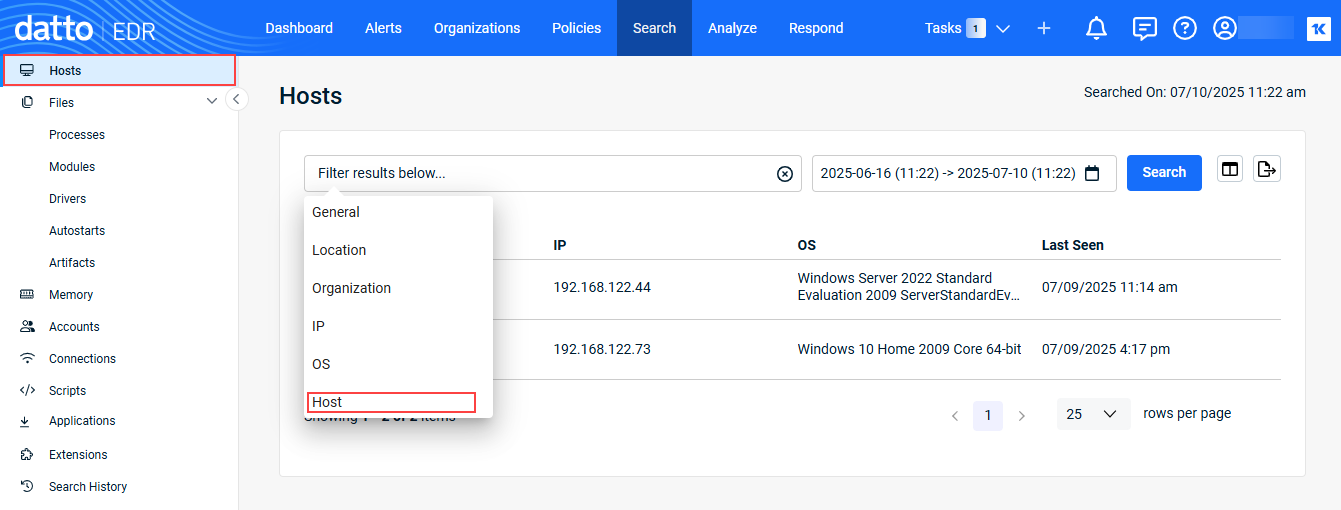
- Provide the filter criteria and click Confirm.
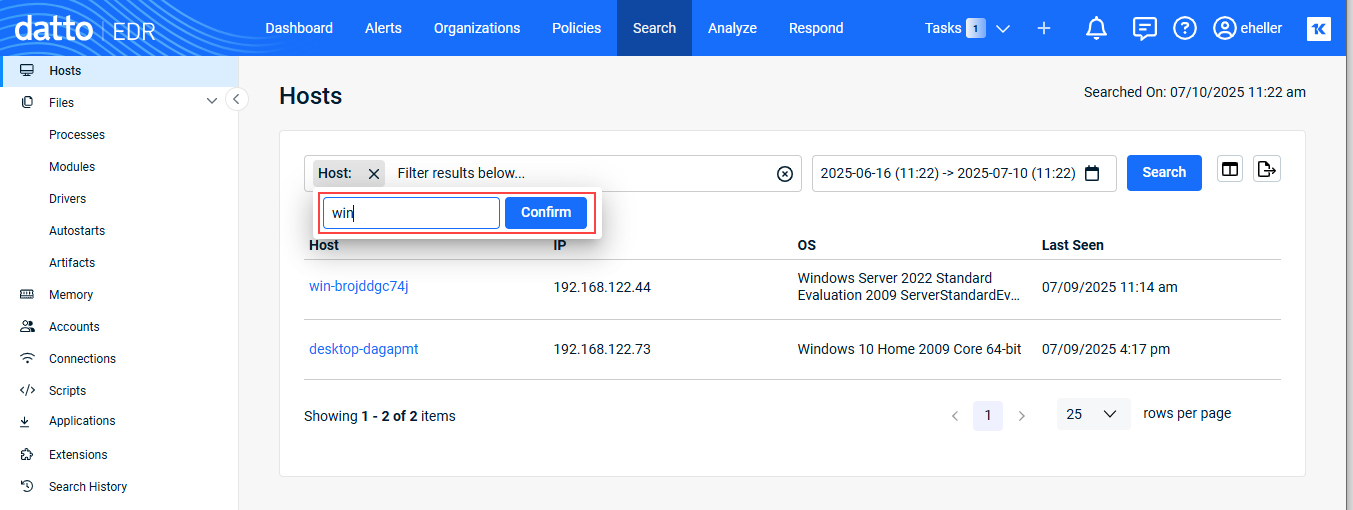
When doing a search on Files, you can click the arrow next to Files to reveal the file Type filter options. Select a type and it is listed in the Filter field.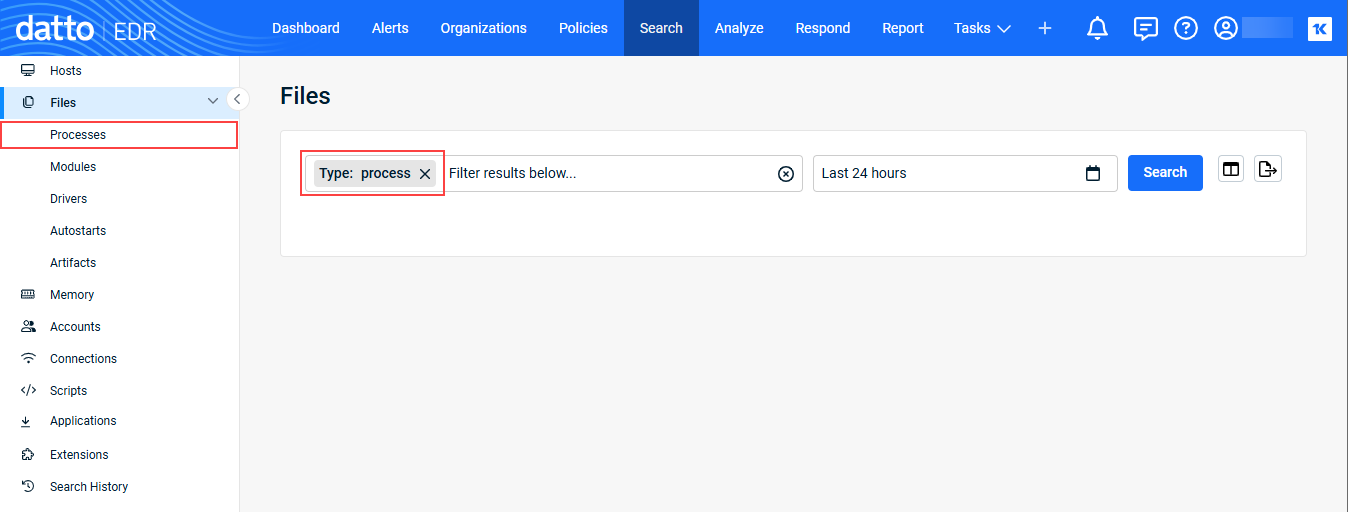
- To include additional filter criteria, click the Filter field and select another filter.
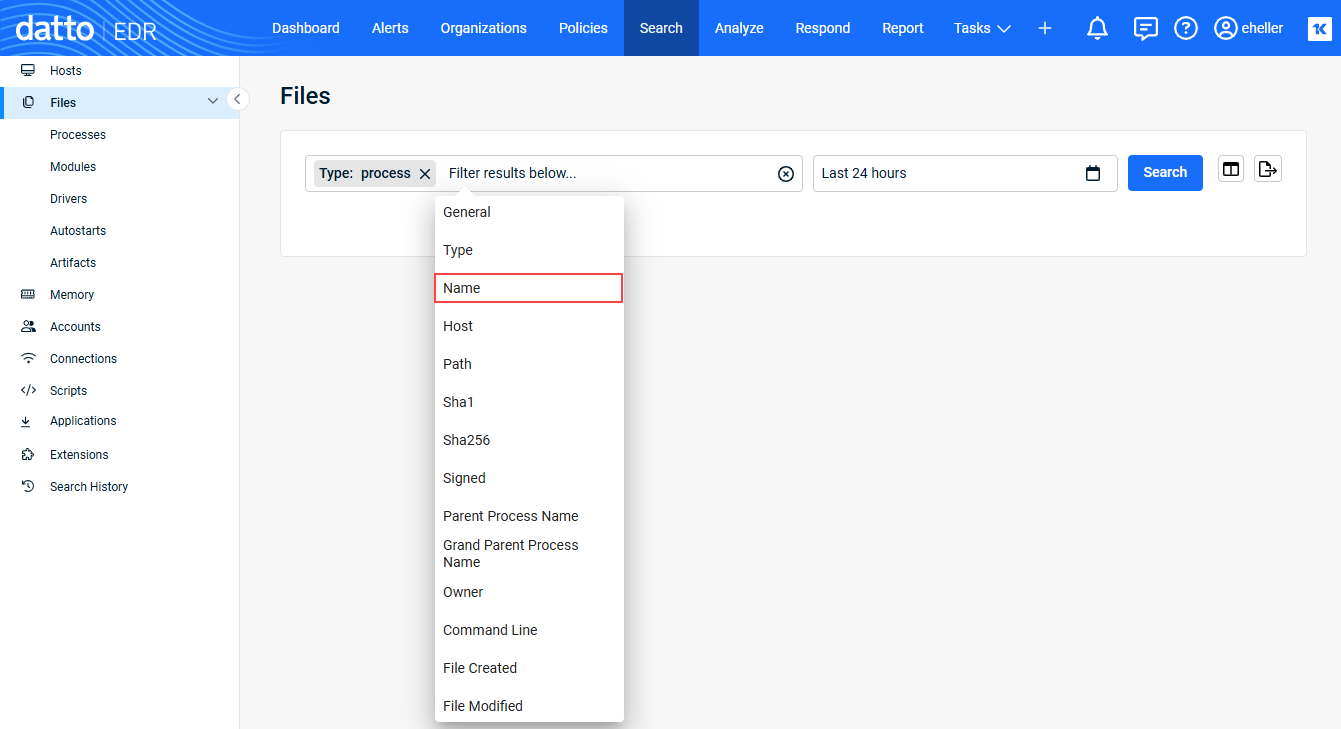
- Provide the filter criteria and click Confirm.
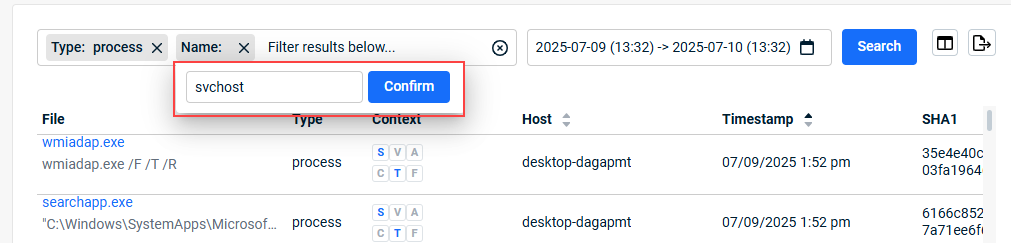
- Select the time frame on which to base the search:
- Click the Search button.

Only the records matching your filter search criteria are listed.