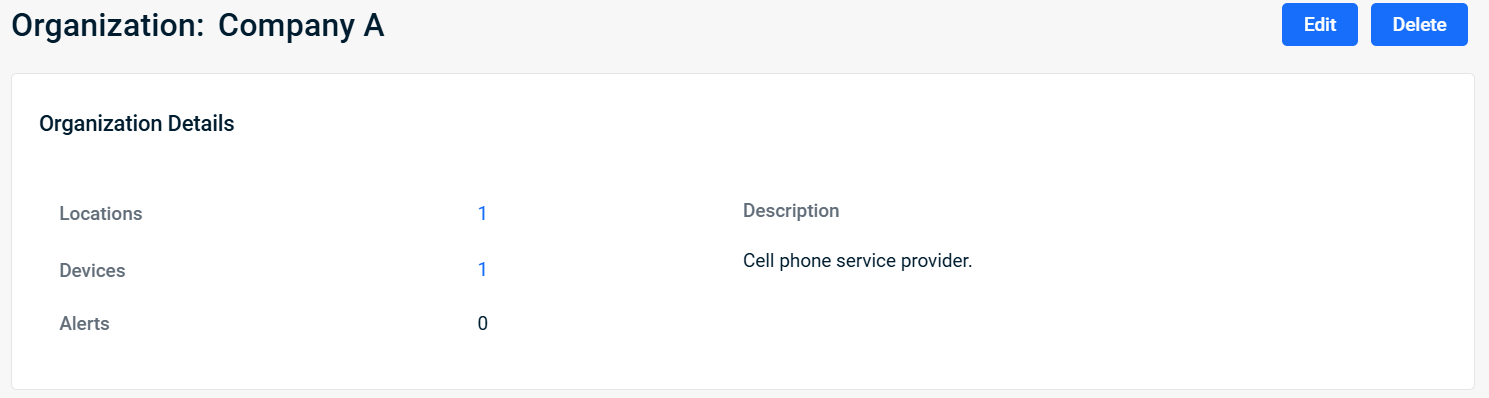Leveraging the Organization details page
NAVIGATION Organizations > select an organization > select a location
PERMISSIONS Datto EDR subscription with administrator, analyst, or external analyst-level platform access
The Organization details page lists all of the physical (or virtual) locations that exist for an organization, along with the count of assigned devices and open alerts for each group.
This article describes the page's layout and functions.
Overview
- In the top navigation menu of your instance, click Organizations.
- The Organizations page will load. Click the name of the client organization you'd like to manage.

- The Organization details page opens.
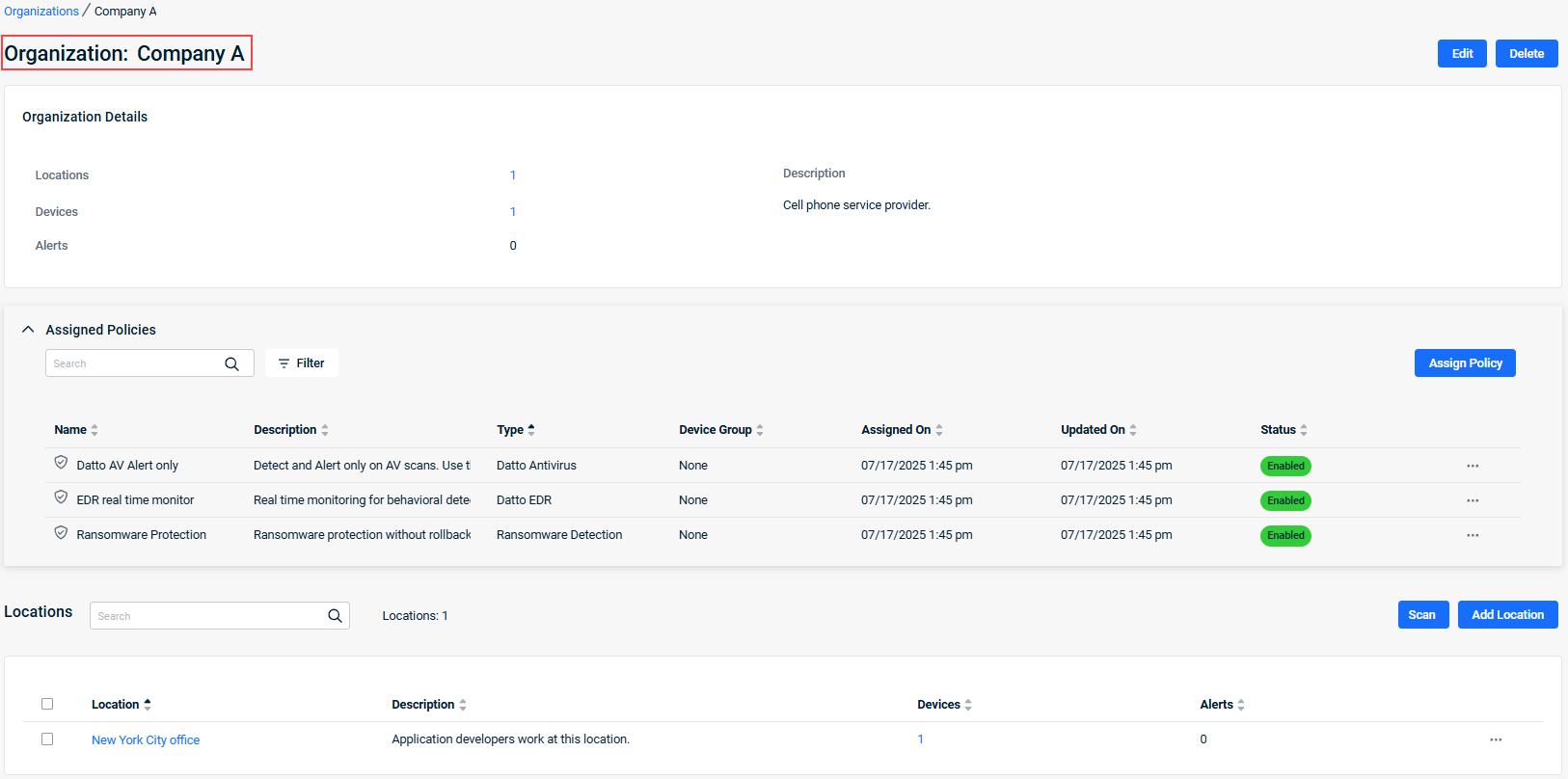
As you navigate, you'll see the following features and fields:
| Feature | Definition |
| Edit | Allows you to edit the organization's name and description. |
| Delete |
Deletes this organization. NOTE You can only delete an organization that does not have any associated locations. |
Click any location or device count to open a pivot report filtered to the selected item.
NOTE For RMM integrations, the Default RMM Org entity is system-generated and cannot be deleted. For more information, refer to Understanding the Datto EDR + Datto RMM integration.
| Field name | Definition |
| Locations | Total number of locations associated with the organization. |
|
Devices |
Total number of devices across all locations in the organization. |
| Alerts | The number of unacknowledged alerts open for the organization. |
| Description | A brief description of the organization's purpose or characteristics. |
The Assigned Policies table enables you to assign and manage policies for the organization.
| Field or feature name | Definition |
| Search | Enter a partial or whole value to filter current view to matching records. |
| Filter | Click to select a device group by which to filter assigned policies. |
|
Assign Policy |
Click to assign a policy to the organization. |
| Name |
The name of the policy. |
| Description |
The extended description of the policy's purpose, functions, and any other pertinent information. |
|
The type of policy. |
|
| Device Group | The name of the device group to which the policy has been assigned. |
|
Assigned On |
The date and time at which the policy was assigned to the organization. |
|
Updated On |
The most recent date and time at which the policy was updated. |
|
Status |
Indicates whether the policy is enabled or disabled. |
|
Ellipses menu; enables you to enable, disable, or unassign the policy. |
Click any location name or device count to open a pivot report filtered to the selected item.
Organizations, locations, and devices with an ![]() icon preceding their name are synced from Datto RMM. Entities with an
icon preceding their name are synced from Datto RMM. Entities with an ![]() icon preceding their name are synced from VSA 10. Special conditions apply to these entries. Learn more in our Understanding the Datto EDR + Datto RMM integration and Configuring the VSA 10 integration articles.
icon preceding their name are synced from VSA 10. Special conditions apply to these entries. Learn more in our Understanding the Datto EDR + Datto RMM integration and Configuring the VSA 10 integration articles.
| Field or feature name | Definition |
| Search | Enter a partial or whole value to filter current view to matching records. |
| Locations | Displays the total number of locations for the organization. |
| Scan | Click to scan all devices across all locations for the organization. |
| Add Location |
Begins the workflow to add a new location to your instance; for more details, refer to Creating and managing locations |
|
Location |
Name of the location; locations synced from Datto RMM cannot be renamed or deleted from Datto EDR. |
| Description | A brief description of the location's purpose or characteristics. |
|
Devices |
Total number of devices in the organization. |
| Alerts |
The number of unacknowledged alerts open for the location. |
|
Ellipses menu; enables you to move, edit, or delete the selected location or download its Endpoint Security agent. |
| Revision | Date |
|---|---|
| Global review and updates. | 7/22/25 |