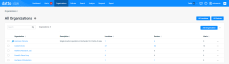Using the Organizations page
NAVIGATION Organizations
SECURITY Datto EDR subscription with administrator or analyst-level platform access or Datto AV subscription with administrator or analyst-level platform access
BEFORE YOU BEGIN The type of subscription you have may define the features available to you on this page. For a comprehensive overview of features available to Datto EDR and Datto AV customers, refer to Datto EDR and Datto AV access control.
From the Organizations page, you can create, view, and manage all of the client organizations, locations, and devices associated with your Datto EDR or Datto AV tenant.
This article describes the page's layout and functions.
Overview
-
In the top navigation menu of your instance, click Organizations.
-
The All Organizations page will load. You'll see a list of all of your client organizations, along with the counts of locations, devices, and open alerts for each.
-
As you navigate, you'll see the following features and fields:
| Feature | Definition |
| All Locations |
Pivots to the Locations page with the current view filtered to all locations in all organizations; to learn more, refer to All Locations |
| All Devices |
Pivots to the Devices page with the current view filtered to all devices across all organizations; for page details, refer to All Devices |
| Search |
Enter a partial or whole value to filter current view to matching records |
| Organization count |
Provides a tally of the total count of organizations in the current view; changes based on the number of results returned by the Search function and when no filter is active |
| Delete |
Delete selected organizations or all organizations in the current view NOTE You can only delete an organization that does not have any associated locations. |
| Add Organization |
Begins the workflow to add a new organization to your instance; for more details, refer to Creating and managing organizations |
|
Actions menu; enables you to delete selected organizations |
Click any organization name, location, or device count to open a pivot report filtered to the selected item.
| Column header | Definition |
|
Organization |
Name of the associated organization NOTE The Default RMM Org entity is system-generated and cannot be deleted. For more information, refer to Understanding the Datto EDR + Datto RMM integration. |
| Description | A brief description of the organization's purpose or characteristics |
| Locations | Count of all locations associated with this organization |
|
Devices |
Total count of all devices across all locations in the organization |
| Alerts | The number of unacknowledged alerts open for the organization |
|
Actions menu; enables you to rename, delete, or add a location to the selected organization |
Pivot pages
Clicking All Locations or All Devices opens a corresponding pivot page filtered to all locations or devices across all managed organizations. Select a topic to continue.
The All Locations pivot page enumerates all of your managed locations across all organizations. It surfaces each location's monitoring status, total devices, and open alerts.
Click any organization name or location count to open a pivot report filtered to the selected item.
Page features
| Feature | Definition |
| Search |
Enter a partial or whole value to filter current view to matching records |
| Filter |
Click to filter the current view to a specific organization |
| Delete |
Deletes the selected location NOTE You can only delete a location that does not have any associated devices. |
| Move |
Moves the selected location to another organization |
Column definitions
| Field name | Definition |
|
Location |
Name of the location |
|
Organization |
Name of the associated organization |
|
Devices |
Total count of devices assigned to the location |
| Alerts | The number of unacknowledged alerts open for the location |
| Ransomware Policy |
Lists the Ransomware Detection policy assigned to the location and whether that policy is active; |
| Windows Defender AV Policy |
Names the Windows Defender AV policy assigned to the location and whether that policy is active; |
| Datto AV Policy |
Indicates whether a Datto Antivirus policy is assigned to the location and whether that policy is active; |
|
Monitored |
Indicates whether the devices in the location are monitored by an agent; |
| Actions menu; enables you to download the selected location's Endpoint Security agent and move, rename, assign a policy to, or delete the location |
The All Devices pivot page enumerates all of your manged devices across all organizations. It surfaces important details about each endpoint, including its hostname, location, associated organization, monitoring status, and more.
Click any device, location, or organization name to open a pivot report filtered to the selected item.
Page features
| Feature | Definition |
| Move |
Moves the device to another organization |
|
Actions menu; permits you to enable monitoring for the selected device, uninstall its agent software, delete it, or export part or all of the device list as a Comma-Separated Values (CSV) file |
Column definitions
| Field name | Definition |
|
Device |
User-friendly name of the device |
|
Location |
Name of the location to which the device is assigned |
|
Organization |
Name of the associated organization |
|
Version |
Software version of the Endpoint Security agent installed on the endpoint |
|
Host Name & IP |
Hostname and IP address of the device |
|
OS |
Operating system installed on the endpoint |
|
Last Seen |
Last date and time that the EDR platform received telemetry from the host |
| Status |
Details whether the device is currently monitored by Datto EDR or Datto AV |
|
Alerts |
The number of unacknowledged alerts open for the device |
|
Actions menu; enables you to move, rename, fetch logs from, uninstall, or delete the selected device |