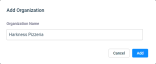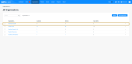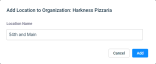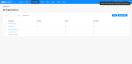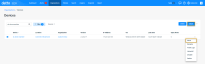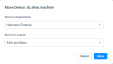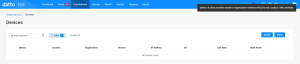Creating and managing organizations, locations, and devices
NAVIGATION Organizations
SECURITY Datto EDR subscription with administrator-level platform access or Datto AV subscription with administrator-level platform access
BEFORE YOU BEGIN The type of subscription you have may define the features available to you on this page. For a comprehensive overview of features available to Datto EDR and Datto AV customers, refer to Datto EDR and Datto AV access control.
Datto EDR and Datto AV group your endpoints into organizations and locations so that you can easily differentiate between your clients and quickly identify the location of a threat. Additionally, they allow for more efficient device and security policy management.
Organizations represent each of your clients at the corporate level and house their unique locations.
Locations, as their name suggests, represent each physical location or logical grouping to which devices are assigned within an organization. Examples of locations can include a storefront, an office, a data center, or even a virtual workgroup of distributed employees.
Devices represent any type of endpoint at a location to which you have deployed the Datto Endpoint Security agent.
You must create at least one organization and location before you can add devices to it. An endpoint must have the agent software installed and be associated with a location before our analysis engine can scan it.
Creating and managing organizations
-
In the top navigation menu of your instance, click Organizations.
-
Click Add Organization.
-
The Add Organization modal opens. Provide a descriptive name for the organization. Then, click Add.
-
The new organization will appear in the All Organizations list. For more information about this page, refer to Using the Organizations page. To learn how to create a location, proceed to the next section of this article.
Creating and managing locations
-
In the top navigation menu of your instance, click Organizations.
-
Click the
 menu next to the organization for which you'd like to create a location. Then, select Add Location.
menu next to the organization for which you'd like to create a location. Then, select Add Location. -
The Add Location to Organization modal opens. Provide a descriptive location name. Then, click Add.
-
You'll see an acknowledgment confirming the creation of the location. To view its details, click the parent organization's name. Then, click the location name.
-
If you'd like to add devices to the location, continue to the next section of this article.
Assigning devices to a location
You have two options for adding devices to a location: automatically via the agent installation workflow, or by manual assignment on the Organization page.
Devices will automatically become associated with a location if you installed the Endpoint Security agent from the Location page, as described in Deploying the Datto Endpoint Security agent.
If you have an existing device that you'd like to move from one location or organization to another, perform the following steps:
-
In the top navigation menu of your instance, click Organizations.
-
Click the Devices count for the organization with which the device is currently associated, or navigate to the details page of the location from which you'd like to move the device, and locate it.
-
If you're moving a single device, click the
 menu next to the device's name. If you're moving multiple devices, select the check boxes next to their list entries.
menu next to the device's name. If you're moving multiple devices, select the check boxes next to their list entries. -
Click Move.
-
The Move Device modal will open. Select a destination organization and location, and then click Move.
-
You'll see a confirmation indicating that the move completed successfully.
FAQs
Below, you'll find answers to common questions related to organizations and locations. For an overview of the changes introduced as part of the Organizations and Locations release, refer to our Location, Organization, and EDR integration updates video.
Target groups have become locations.
No. Only the terminology is changing. Even though "target groups" are now called "locations," their IDs will remain the same. Any suppression rules you've created will also continue to function normally.
Datto EDR will automatically create a new default organization. This organization will use the name associated with your EDR platform in the Account section of the Admin page.
Yes. The APIs that collect information for target groups will remain. We recommend that you migrate to the new Organization and Location API, as the Target Group API will eventually be sunset.
The agent download option has moved from the Adminpage to the Location pages. To learn how to download the agent installer, refer to Deploying the Datto Endpoint Security agent.
The alert table is immutable and not retroactive, meaning that logged information does not update after the alert generates. All new alerts will have a value for the Organization and Location fields. Alerts created before the upgrade may not contain Organization and Location values.
Datto EDR no longer supports controllers. To improve your deployment experience, we've added a download option that includes the necessary syntax, including URL and registration key, to successfully deploy the Endpoint Security agent via a command-line interface. You can leverage this method, via your RMM tools and GPO policies, for future managed deployments. Refer to Deploying the Datto Endpoint Security agent for further information.
No. With the removal of controllers, temporary agent installation is no longer available.
Yes. You can move one, many, or all locations to different organizations.
If you install the Endpoint Security agent on an endpoint before installing the RMM agent, the endpoint will not be automatically assigned to its corresponding Datto RMM location in Datto EDR until the host is rebooted.