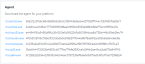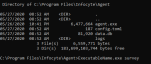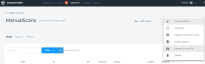Offline Scanning with Datto EDR - Cloud
ALERT LEGACY ARTICLE: The content in this article is no longer updated and is available for reference purposes only. Features and workflows described may be deprecated, significantly changed, or no longer supported.
Environment
- Datto EDR
Description
Step 1. Download the Agent executable from the Datto EDR Cloud Console.
Log in to Datto EDR and navigate to the Admin section. On the admin page, click the Downloads button in the left pane, and then download the appropriate agent for the operating system running on the target system you wish to perform the offline scan on.
Step 2. Transfer the agent executable to the host to be scannedand open a command prompt.
This can be done via USB drive for offline machines or emailed to a user for a manual run. The output file "HostSurvey.tar" that the survey generates will be dropped in the same location.
Change the directory to the agent's location and run the command "agent.win32.exe survey"Â Â
**Please note, your executable name may vary. The command should match the name of the executable.Â
Step 3. Recover survey result file from the host to a system with internet connectivity (access to your Datto EDR instance).
Once the survey has finished running, there will be a HostSurvey.tar file in the same location that the survey was run from. The resulting file can be uploaded for processing into the Datto EDR instance from any system with connectivity to the internet.
Step 4. Import the Survey:
Login to your console, go to Discover and select the Target Group you'd like to import the survey to:
Click the "..." menu on the right and select Upload Survey File.
The uploaded survey data may take a couple minutes to show up in Datto EDR solution.