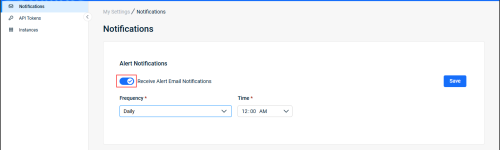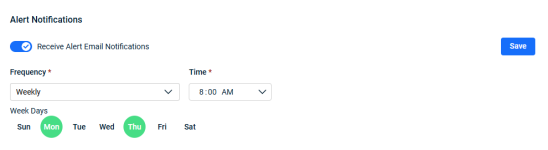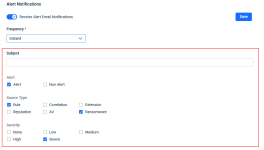Configuring email alerts
PERMISSIONS Datto EDR subscription with administrator or analyst-level platform access or Datto AV subscription with administrator or analyst-level platform access
BEFORE YOU BEGIN The type of subscription you have may define the features available to you on this page. For a comprehensive overview of features available to Datto EDR and Datto AV customers, refer to Datto EDR and Datto AV access control.
From the Notifications page, you can subscribe to email digests of alerts surfaced by the Datto EDR and Datto AV services. This article explains how to do so.
IMPORTANT To learn how to set up scheduled notifications for your users, refer to Creating scheduled notifications. If you prefer to receive alerts via webhooks, review our Creating Datto EDR webhooks article.
Procedure
-
In your Datto EDR or Datto AV instance, navigate to
 > My Settings. The Notifications page will open.
> My Settings. The Notifications page will open. -
From the Frequency drop-down, select the interval at which you'd like to receive alerts. The options are Daily, Weekly, or Instant.
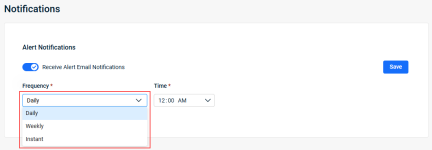
-
From the Frequency drop-down, select the interval and related criteria for which you'd like to receive alerts.
-
Click Save. You'll begin receiving notifications at the next scheduled interval.
| Revision | Date |
|---|---|
| Global edits. | 8/8/25 |