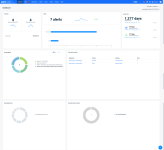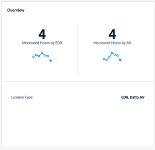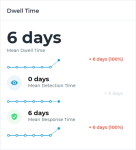Getting started with the Dashboard page
NAVIGATION Dashboard
PERMISSIONS Datto EDR subscription with administrator or analyst-level platform access or Datto AV subscription with administrator or analyst-level platform access
BEFORE YOU BEGIN The type of subscription you have may define the features available to you on this page. For a comprehensive overview of features available to Datto EDR and Datto AV customers, refer to Datto EDR and Datto AV access control.
The Dashboard page provides a useful and meaningful visual display of your organization's key protection information. It enables you to quickly track the number of endpoints and applications in your environment and effectively monitor threat prevention activity.
This article describes the page's layout and functions.
Overview
-
To access the Dashboard page, in the top navigation menu, click Dashboard.
-
The page will load, displaying its widgets (sections): Overview, Dwell Time. Each of these widgets refreshes every 24 hours.
Clicking some of the widgets will take you directly to the page associated with the widget. This feature enables you to review and work with only the individual records for which the widget's total number is calculated. You can filter the range of data displayed by using the date picker in the upper right corner of the page.
IMPORTANT Specific retention periods apply to all record types in Datto EDR and Datto AV. For more information, refer to Datto EDR and Datto AV data retention policies.
Widgets
The Overview widget provides at-a-glance information about the number of hosts scanned, enumerated, discovered, and monitored during the selected reporting period, along with a breakdown by type of the operating systems on the endpoints. The information reported is as follows:
| Field | Definition |
| Monitored Hosts |
Count of monitored hosts where there is an agent installed and in monitor mode |
| Licensed Hosts |
Total number of licenses you've purchased for this EDR or Datto AV instance |
| License Expiration |
Date on which your current licenses expire |
Numbers in green or red and trend lines indicate the increase or decrease in each category during the selected period.