License management
License management techniques in Datto EDR and Datto AV track the license usage of each instance. This article explains how you can verify the number of licenses you have purchased and provides techniques for checking the number of active licenses on each of your devices.
You will need to verify that the number of active licenses in your instance does not exceed the number of licenses your organization has purchased. Doing so will help prevent your devices from being unlicensed.
License allocation
License allocation begins when a device is first deployed to a location. Based on the policies applied to the location, the device will automatically receive an AV and/or EDR license.
The Datto Antivirus policy requires a Datto AV license. The following policies are assigned an EDR license:
- Datto EDR
- Ransomware Detection
- Automated Response
- Microsoft Defender Antivirus policy
License Details card
The License Details card on the Admin > Account page displays your license information. The Type column indicates the license type. The number of licenses you have purchased is displayed in the Licensed column and the number of licenses in use is conveyed in the Used column. The Expiration column shows when each license type will expire per your subscription.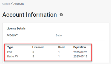
Each active license counts towards its license type. For example, an active EDR license comes from the EDR license pool while an active AV license comes from the AV license pool. It is not required that both Datto EDR and Datto AV are running on the same endpoint.
Checking the number of purchased licenses and active licenses
It is recommended that you check the number of licenses you have purchased for EDR and Datto AV.
- Select Account > Admin.

- In the navigation pane, click Account.

- In the License Details card, the license information for each type is displayed.
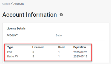
Checking the number of active licenses for each device
You can check the number of active licenses for each device in the Locations table on the Organizations page or on the Devices page.
Via the Locations table on the Organizations page
- On the top navigation menu, click Organizations.

- Click the desired organization.

- In the Locations section, click the desired location.
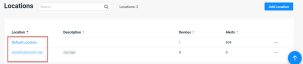
- The Devices section indicates the Licenses assigned to each device.

Via the All Devices page
- On the top navigation menu, click Organizations.
- Click the All Devices button.

- The License column displays the licenses assigned to each device.

Unassign a license from a device
When you unassign a license from a device, all capabilities and features provided by the license are removed from the device. For example, when the AV license is removed from a device, the anti-virus engine is removed from the device and any quarantined files can no longer be restored.
The steps for removing a license from a device are performed the same in the Locations section on the Organizations page and on the All Devices page.
- For the applicable device in the Locations table or the Devices table, in the right column, click the ellipses menu.

- In the menu, click Unassign License.

- Select the license(s) you want to remove from the agent.

- Click Confirm.
Assign a license to a device
The steps for assigning a license to a device are performed the same in the Locations section on the Organizations page and on the All Devices page.
- For the applicable device in the Locations table or the Devices table, click the ellipses menu.

- In the menu, click Assign License.

- Select the license(s) you want to add to the agent.
- Click Confirm.
Exceeding the purchased license count
If you deploy an agent that exceeds your license count for either EDR or AV, the agent will not be allocated a license for the application that has reached its license limit. The License column for the agent will list the name of the assigned license.
However, if the license count is exceeded for EDR and AV, Unlicensed will be displayed in the License column for the agent. The newly deployed agent will produce heartbeats and show an Active status.
The video demonstrates how you can verify the number of licenses you have purchased and provides techniques for checking the number of active licenses on each of your devices. It also covers unassigning a license from a device.



