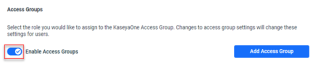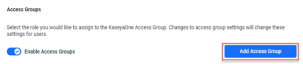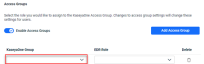Integrating with KaseyaOne
ALERT If Log in with KaseyaOne is enabled but Access Groups are not, user roles will be downgraded from Admin to Analyst when those users log in with KaseyaOne. To prevent this, carefully follow the instructions provided in this article.
Prerequisites
- To Enable KaseyaOne unified single sign-on, also known as unified login, you must be an administrator for both Datto EDR and KaseyaOne.
- You must have login credentials for Datto EDR and KaseyaOne. If you do not have them, contact your administrator.
- You should have added 2FA to both Datto EDR and KaseyaOne.
- You must have the same email address for Datto EDR and KaseyaOne accounts.
IMPORTANT Modifying your email address in KaseyaOne may invalidate your Datto EDR login credentials.
KaseyaOne Unified Login
KaseyaOne is the customer portal and central hub for all products that belong to the Kaseya IT Complete portfolio. This platform allows end users to securely authenticate with multiple modules by using just one set of credentials.
The KaseyaOne features are located on the Admin > Settings page, on the KaseyaOne tab. You can activate Unified Login with the Enable Log In with KaseyaOne toggle. 
The rest of the features are explained below.
Require Log In with KaseyaOne
The Require Log In with KaseyaOne feature forces users to login with their KaseyaOne credentials to access Datto EDR.
Enabling the Require Log In with KaseyaOne feature allows users to authenticate with their KaseyaOne modules using just one set of credentials. This provides a smoother user experience and increased security.
When the feature is enabled by an organization, users can no longer log into Datto EDR locally with their Datto EDR credentials. However, you can select users to whom you want to provide an exception for this requirement. The selected users will be able to log into Datto EDR with their Datto EDR credentials while still having the option to log in using the KaseyaOne login method.
NOTE Before the Require Log In with KaseyaOne feature can be enabled, the Enable Log In with KaseyaOne toggle must be activated.
Enable Access Groups
In the case of KaseyaOne, groups are used to control user access to modules connected to a KaseyaOne account. When users log in to KaseyaOne, they will only see modules that belong to the groups that they are a member of. It is important that administrators create groups to control which modules to which a user has access.
IMPORTANT Create an Admin group in KaseyaOne by following the steps in the Manage KaseyaOne groups article. Be sure to include your Admin account as part of the group. Then, enable access groups and map the access group to the Admin role, per step 8 below.
ALERT If Log in with KaseyaOne is enabled but Access Groups are not, user roles will be downgraded from Admin to Analyst when those users log in with KaseyaOne.
How to...
Integrate with KaseyaOne
- Hover over your username in the top-right corner and select Admin.

- In the left navigation menu, select Settings and click the KaseyaOne tab.
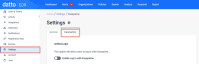
- In the Unified Login section, click the Enable Log In with KaseyaOne toggle.
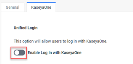
- A modal is displayed indicating that you will be redirected to KaseyaOne. Click Continue.
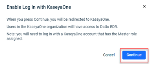
- In the KaseyaOne login page, enter your KaseyaOne credentials and the verification code. This registers Datto EDR as a single sign-on (SSO) module in your KaseyaOne instance. You are redirected back to the Datto EDR portal.
- To require users to login with their KaseyaOne credentials, click the Require Log In with KaseyaOne toggle to enable it.
- To allow specific users to continue to log into Datto EDR using their local Datto EDR credentials, in the User Exceptions list, select the applicable users.
IMPORTANT Create an Admin group in KaseyaOne by following the steps in the Manage KaseyaOne groups article. Be sure to include your Admin account as part of the group. Then, enable access groups and map the access group to the Admin role, per step 8 below.
- To enable access groups: